App shows "No connection with LiftBox Control"
Below you can find some common issues that may cause this problem. Please keep in mind that in about 95% of cases additional configuration is not needed. Sometimes it's enough to restart LiftBox Control app or simply uninstall and install it again.
If that won't help, please try to follow instructions below.
Networking
Make sure that your computer and your phone are connected to the same network. If you are using VPN, please try to disconnect from it.
In very rare cases, your router may block communication between your phone and your computer. It's hard to say what exactly is the problem, but you can try to whitelist following ports:
- 3200
- 3210
These are default ports used by LiftBox Control app.
Firewall
Windows Defender
You need to add LiftBox Control app to the list of allowed apps.
- Open Windows Defender Firewall
- Click on "Allow an app through firewall"
- Click on "Change settings"
- Find LiftBox Control app and click checkbox next to it
- Click "OK" and "Close"
- Restart LiftBox Control app
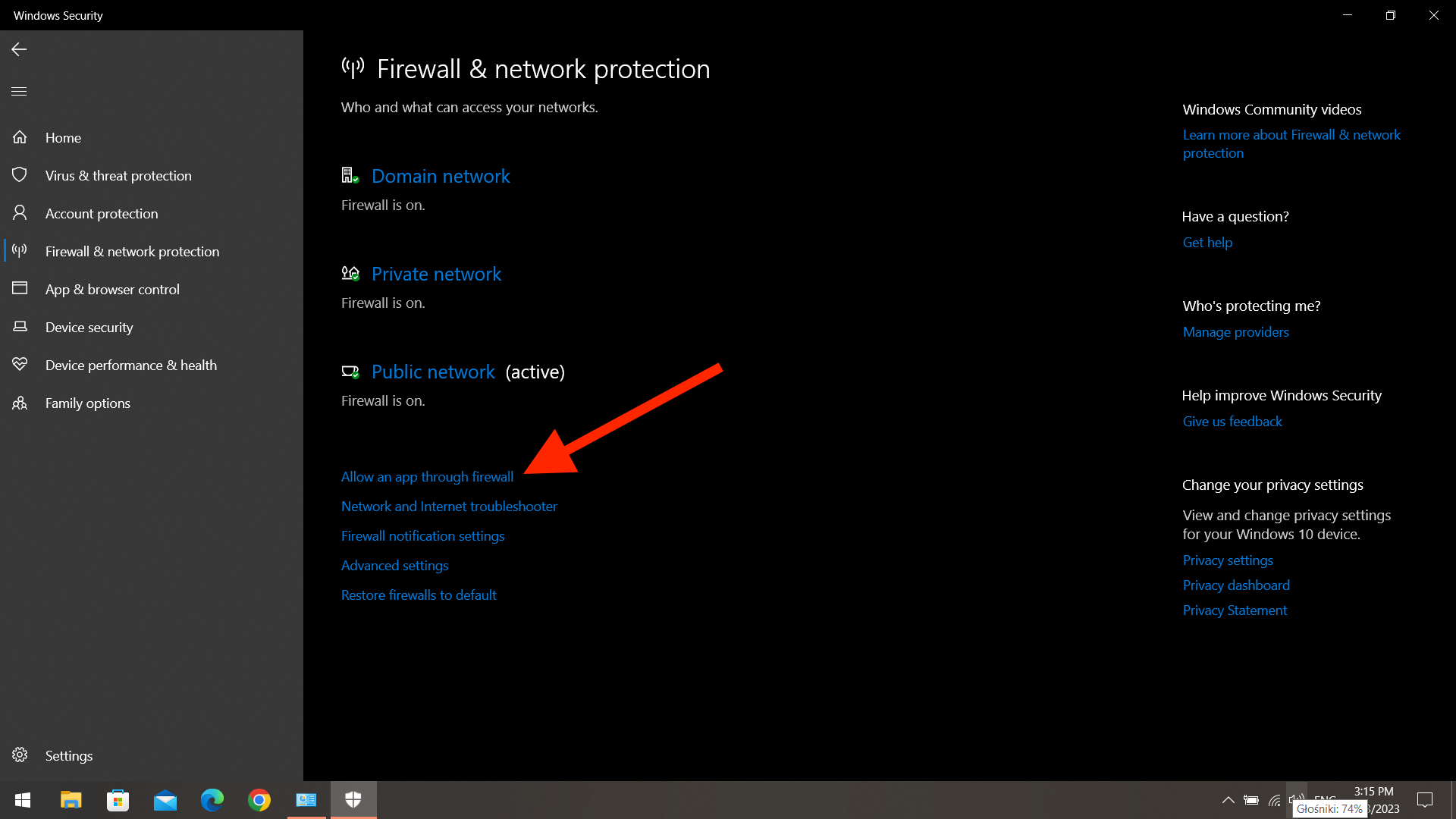
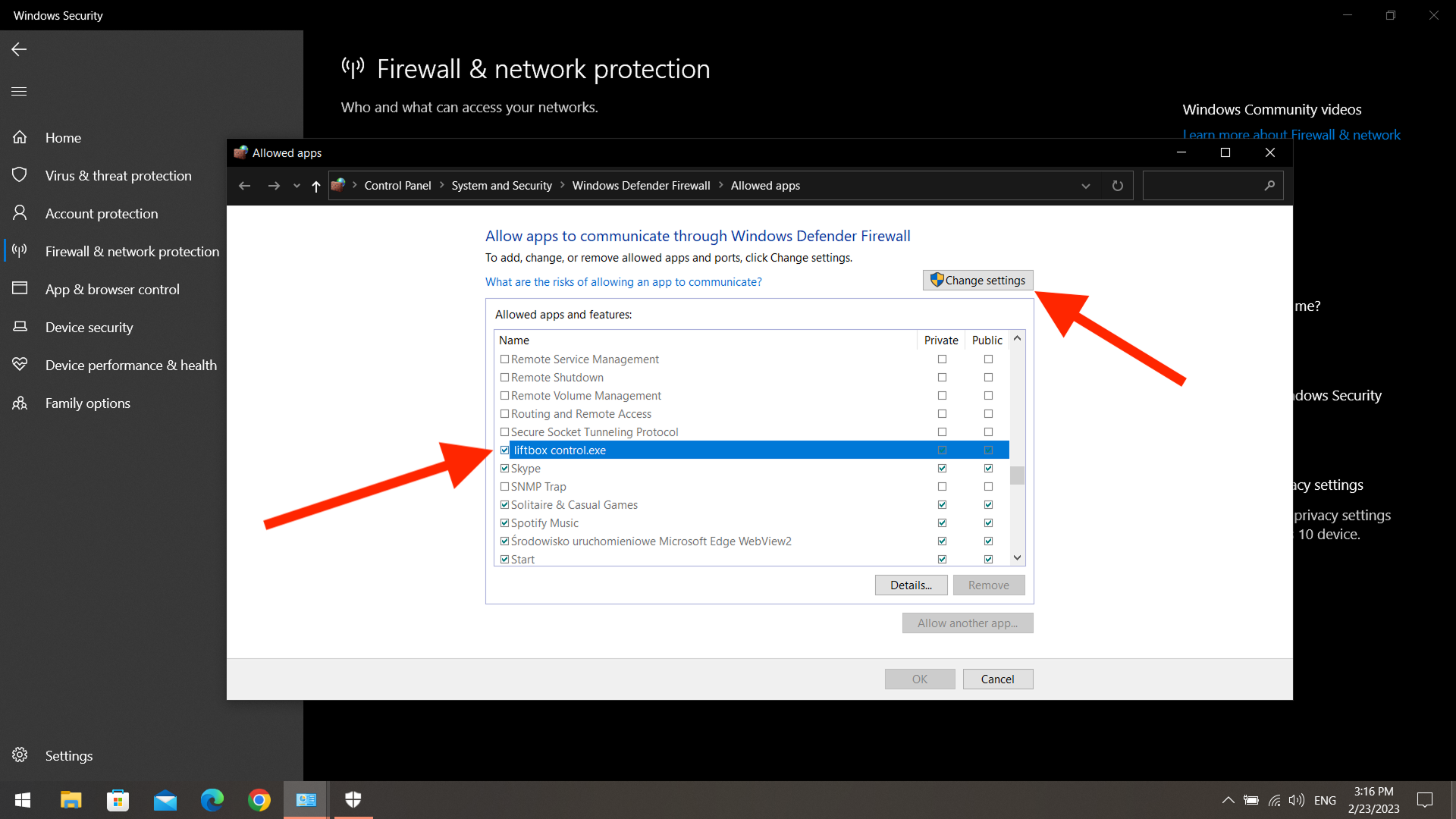
If you can't see "liftbox control.exe" add it manually. You can find it in C:\Users\{yourUsername}\AppData\Local\Programs\liftbox-control.
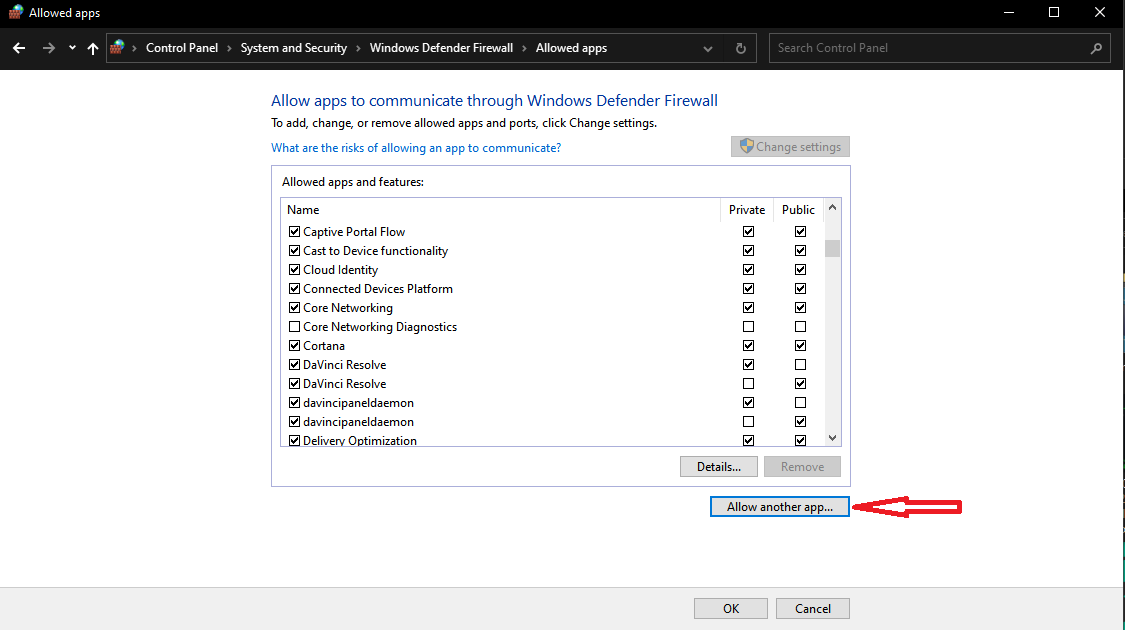
Other firewalls
If you are using other firewall software, please try to add LiftBox Control app to the list of allowed apps.