Flight Dashboard
The flight dashboard is your central control panel for managing your active flight. It provides a comprehensive overview of all flight information and gives you direct access to key features and controls.
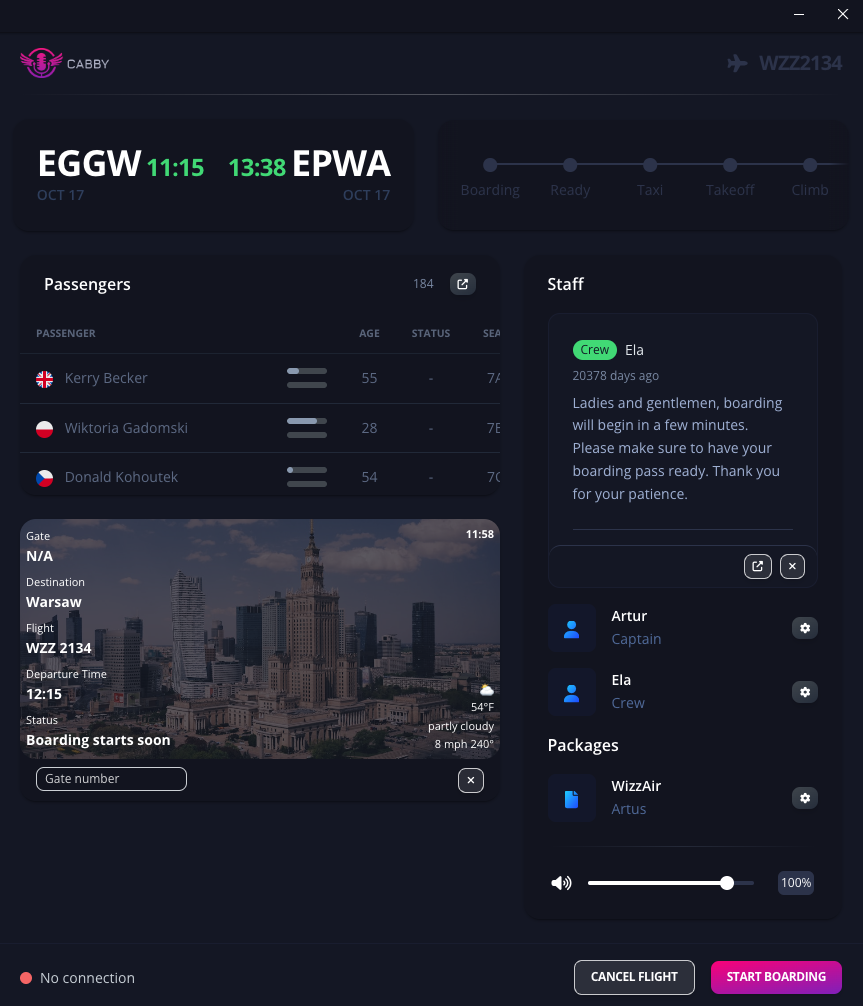
Header
The header displays the current flight status including departure and arrival times and delays. This gives you a quick overview of your flight's progress and any important timing details.
State Bar
The state bar shows your current flight stage and allows you to manually update the flight state. You can click on different stages to advance your flight through its phases, giving you full control over the flight progression timeline. Learn more about Automatic Flight Stage Detection for automatic stage transitions.
Passengers Table
The passengers table provides a brief overview of your passenger manifest. You can see key passenger information at a glance, and there's an option to open the full passenger list in a new window for detailed management and monitoring. For more information about the passengers simulation feature, see the Passengers Simulation documentation.
Boarding Screen
The boarding screen section gives you access to the passenger boarding interface. You can open this in your browser to display on external monitors or devices, creating an authentic gate experience for your flight simulation setup. Learn more about the Boarding Screen feature.
Staff Card
The staff card contains flight announcement transcriptions, allowing you to see exactly what announcements are being made during your flight. This helps you stay informed about the current communication with passengers.
Staff List
This section shows your flight crew including the captain and cabin crew members. Each staff member has individual settings that you can adjust:
- Volume Control: Set individual volume levels for each crew member
- Speed Settings: Adjust the speaking pace for announcements
- 3D Audio: Configure spatial audio positioning (for cabin crew) - see 3D Spatial Audio documentation
- Voice Preferences: Customize voice characteristics and settings
Packages List
The packages list displays all the packages that are currently being used in this flight. This shows you which voice packages, language packs, and other add-ons are active and contributing to your flight experience.
Status Bar
At the bottom of the dashboard, the status bar provides important connection information:
- Simulator Connection: Shows the current connection status with your flight simulator
- GSX Integration: Displays the connection status with Ground Services X (GSX) if applicable
- Action Buttons: Provides different control buttons depending on your current flight stage
The status bar keeps you informed about your system's connectivity and provides quick access to stage-appropriate actions for your flight.